CryptoPhoto for Drupal
Before being able to deploy the CryptoPhoto Drupal plugin, you must register a new CryptoPhoto administration account and obtain API Keys, which will be used to configure CryptoPhoto for Drupal.
Creating and configuring a CryptoPhoto administration account is described here.
Download the Drupal distribution ZIP file
Download the CryptoPhoto distribution ZIP from here:
CryptoPhoto Plugin for Drupal 8.x:
cryptophoto-drupal-8.x-1.1.zip
CryptoPhoto Plugin for Drupal 7.x:
see here
Install CryptoPhoto
INSTALLING CRYPTOPHOTO PLUGIN FOR DRUPAL
- Download cryptophoto-drupal-8.x-1.1.zip ZIP archive. You will get a Drupal module package.
- Upload the ZIP archive to your Drupal site using the regular Extend / Install new module
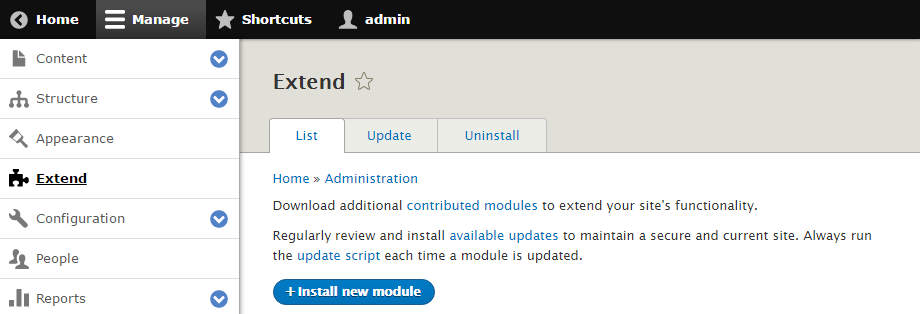
- Install the plugin
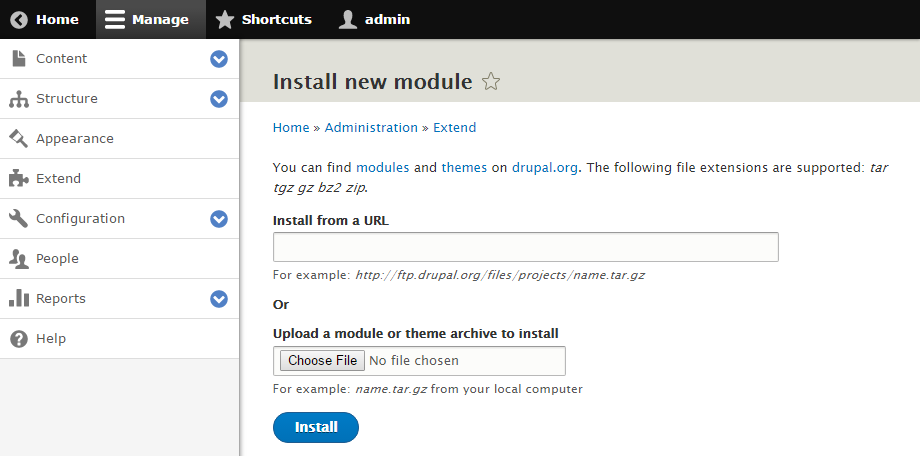
- Select the plugin and Install
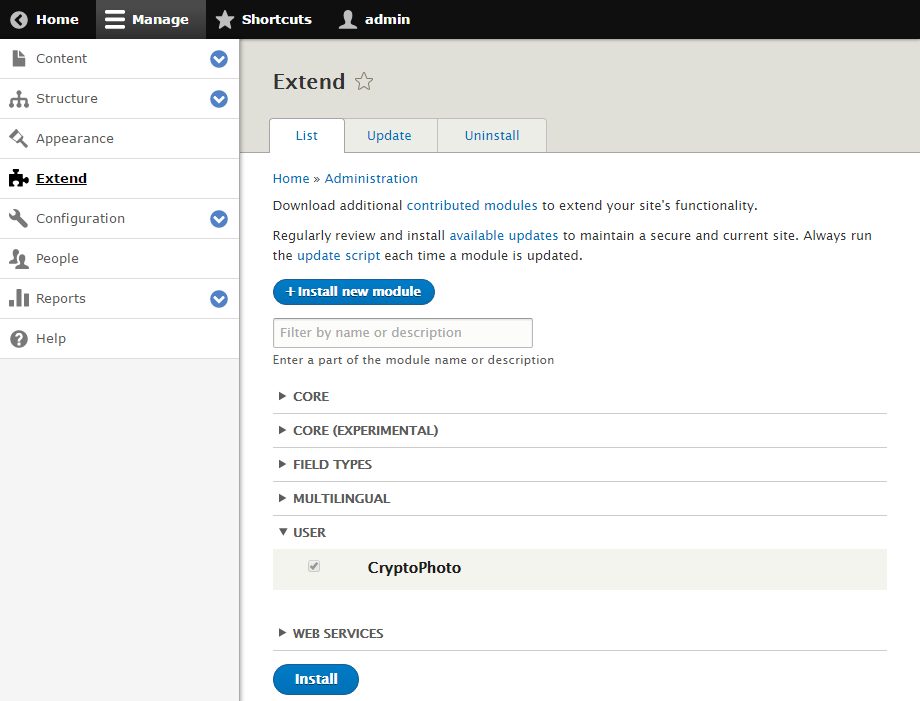
Configure CryptoPhoto
Once installed and enabled, you can start configuring CryptoPhoto for your Drupal site. First we need to set the API Keys that will be used with the CryptoPhoto deployment. You can reach the CryptoPhoto Configuration page by going to Extend, click on Help (expand CryptoPhoto item), then click on CryptoPhoto Settings: "/admin/config/cryptophoto/settings"
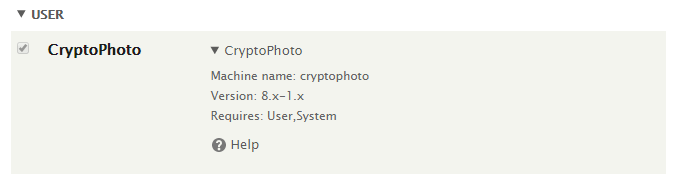
Complete the Cryptophoto setup by setting the values of the private and public keys variables to the values of the API keys you received when you created your CryptoPhoto account. Also set the value of the salt*.
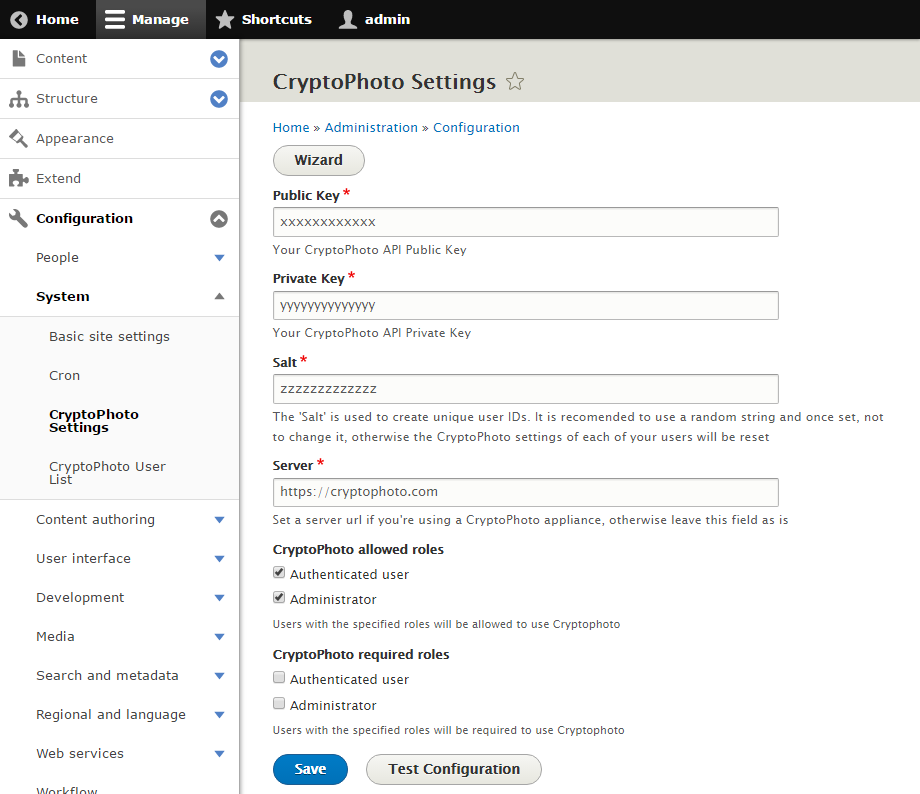
*Note: The "Salt" is used to create unique user IDs. It is recommended to use a random string. Once set to a certain value, do not to change it, or the CryptoPhoto settings for all the site users will be reset.
Note: You can use the Wizard button to start the wizard plugin configuration which will take care of configuring the API keys and salt for you.
TEST YOUR CRYPTOPHOTO INSTALLATION AND CONFIGURATION
- Use the Test configuration button to verify your configuration.
- If successful, your plugin is properly installed and configured
-
If an error occurs:
- check the error message and act accordingly
- check that your plugin is properly installed and that you followed correctly the steps above
- retry to install and configure the plugin, using this guide
- contact
ENABLE USERS PERMISSIONS
Enable permission for your users to access CryptoPhoto service and "Save".
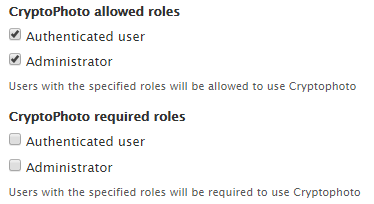
Use CryptoPhoto Service
After you've enabled, configured the plugin and permissions, users can activate/deactivate the CryptoPhoto service by accessing the CryptoPhoto through the "My account" menu.
From this point on, your users can download/enroll new tokens and opt-in CryptoPhoto Authentication. The CryptoPhoto Settings page will be available for all your Drupal users.
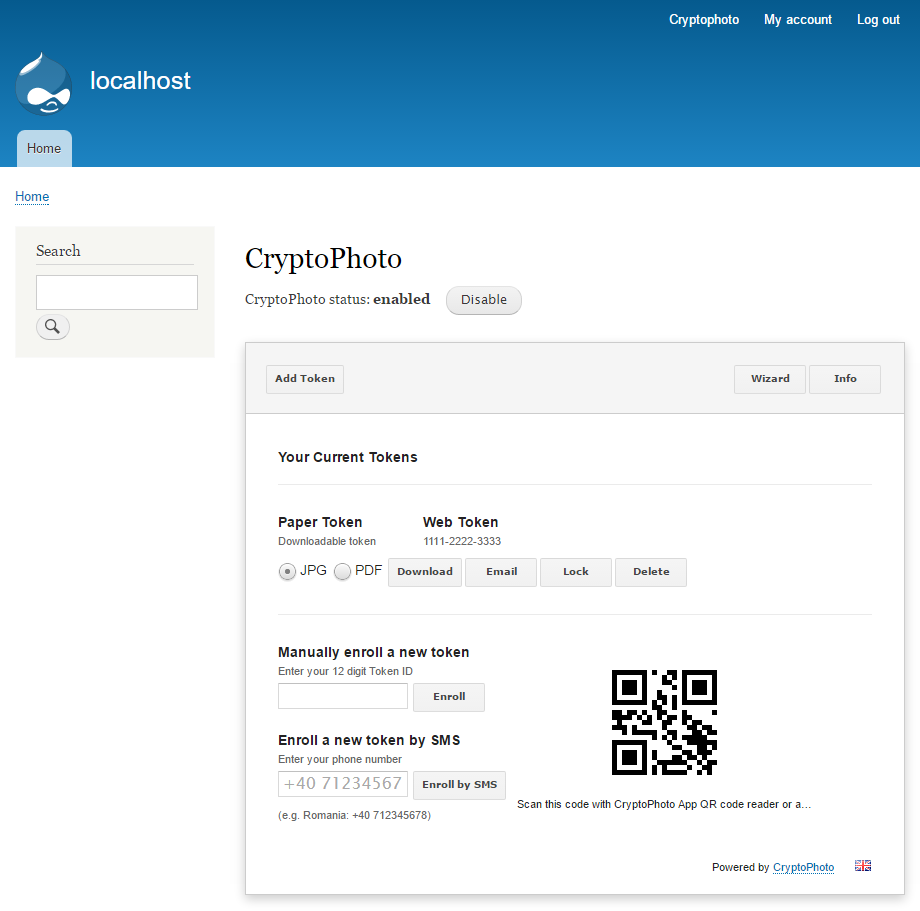
Uninstall CryptoPhoto
To remove the CryptoPhoto plugin, uninstall it using the uninstall option in your Extend page.
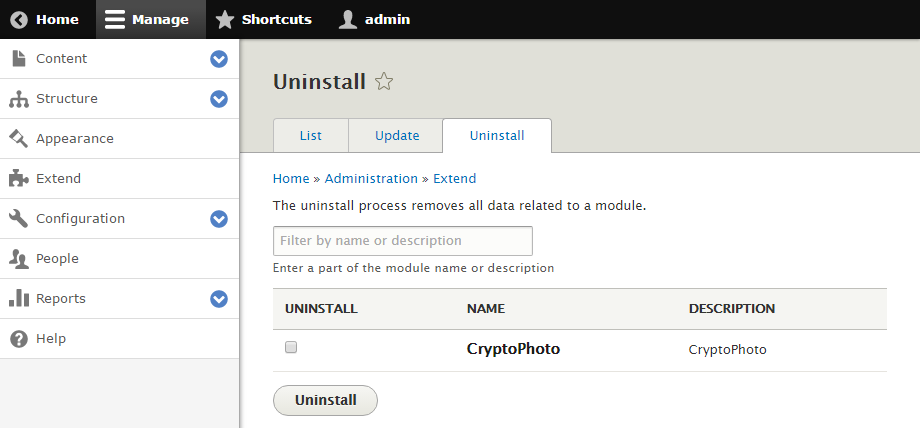
 Loading ...
Loading ...