CryptoPhoto for Joomla
Before being able to deploy the CryptoPhoto Joomla plugin and component, you must register a new CryptoPhoto administration account and obtain API Keys, which will be used to configure CryptoPhoto for Joomla.
Creating and configuring a CryptoPhoto administration account is described here.
Download the Joomla distribution Zip file
Download the CryptoPhoto distribution Zip from here:
CryptoPhoto Plugin for Joomla 2.x and 3.x: cryptophoto-2.20180614.joomla.zip
Install CryptoPhoto
INSTALLING CRYPTOPHOTO PLUGIN FOR JOOMLA 2.5
- Extract the cryptophoto-2.20180614.joomla.zip archive. You will get a Joomla installer package and a readme file.
- Upload the pkg_cryptophoto.zip archive to your Joomla site using the regular Extension Manager/Install functins of your Joomla Administrator
- Install the plugin
- Enable the plugin. The Cryptophoto Login plugin will not be automatically enabled after installation. Make sure you enable it, otherwise the CryptoPhoto plugin will not work properly.
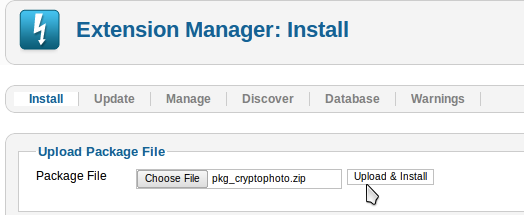
INSTALLING CRYPTOPHOTO PLUGIN FOR JOOMLA 3.x
- Upload the CryptoPhoto Bundle using the Extension Manager/Install section of your Joomla Site Administrator.
- Install the plugin
- Enable the plugin. The Cryptophoto Login plugin will not be automatically enabled after installation. Make sure you enable it, otherwise the CryptoPhoto plugin will not work properly.
Configure CryptoPhoto
Once installed and enabled, you can start configuring CryptoPhoto for your Joomla site.
First we need to set the API Keys that will be used with the CryptoPhoto deployment.
You can reach the CryptoPhoto Settings page by using the link provided after the installation,
accessing the "cryptophoto" menu or by using the following link:
"/administrator/index.php ?option=com_cryptophoto &controller=cryptophotokeys &task=edit&keys[]=1"
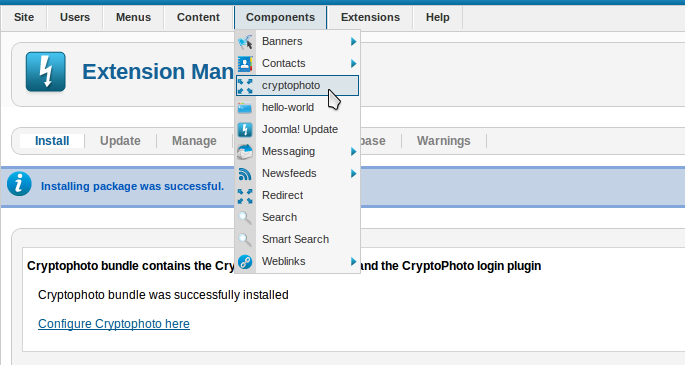
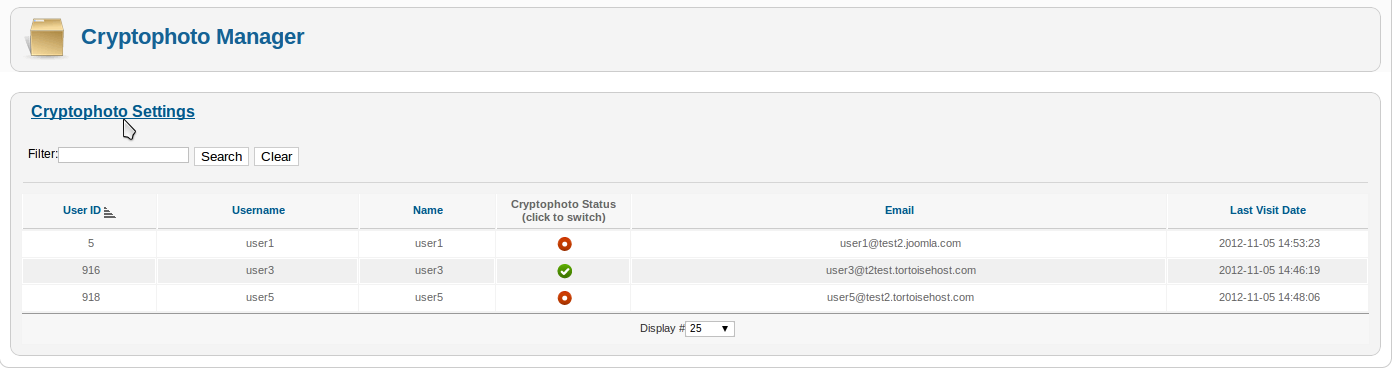
Complete the Cryptophoto setup by setting the values of the private and public keys variables to the values of the API keys you received when you created your CryptoPhoto account. Also set the value of the salt*.
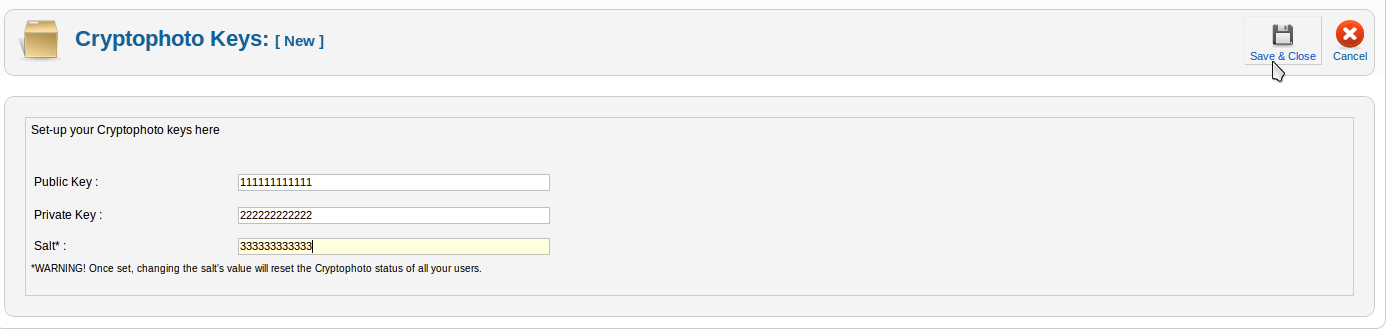
*Note: The "Salt" is used to create unique user IDs. It is recommended to use a random string. Once set to a certain value, do not to change it, or the CryptoPhoto settings for all the site users will be reset.
Note: You can use the "Wizard" button to start the wizard plugin configuration which will take care of configuring the API keys and salt for you.
TEST YOUR CRYPTOPHOTO INSTALLATION AND CONFIGURATION
- Use the "Test Configuration" button to verify your configuration.
- If successful, your plugin is properly installed and configured
-
If an error occurs:
- check the error message and act accordingly
- check that your plugin is properly installed and that you followed correctly the steps above
- retry to install and configure the plugin, using this guide
- contact
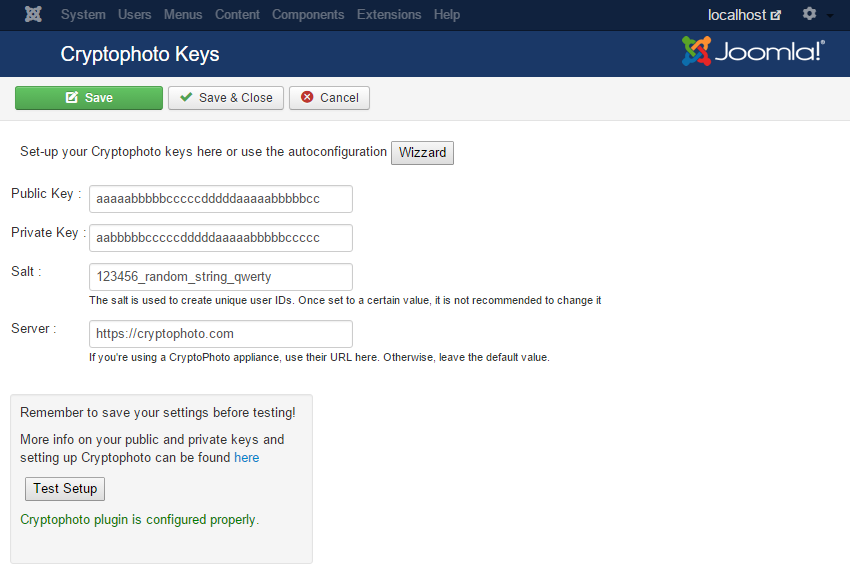
Activate the CryptoPhoto Service
This will create three new entries in the list of installed extensions, which will be displayed in the Extension Manager section of your site administrator. In your Admin Extension Manager section, you will need to enable the CryptoPhoto Login. Also make sure that the CryptoPhoto component is enabled after the installation.

User management is available on the CryptoPhoto component page. Users' CryptoPhoto status can be activated or deactivated using the enable/disable switches. Search filters and ordering users are also available here.
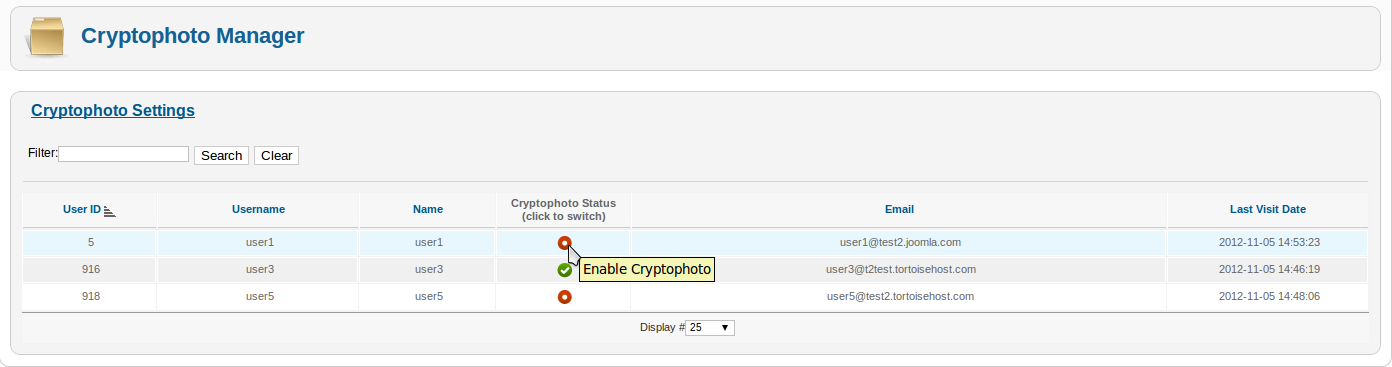
After you've enabled the extensions, users can activate/deactivate the CryptoPhoto service by accessing the CryptoPhoto Panel through the "My Cryptophoto" menu item. From this point on, your users can download/enroll new tokens and opt-in CryptoPhoto Authentication. The CryptoPhoto Panel will be available for all your Joomla users.
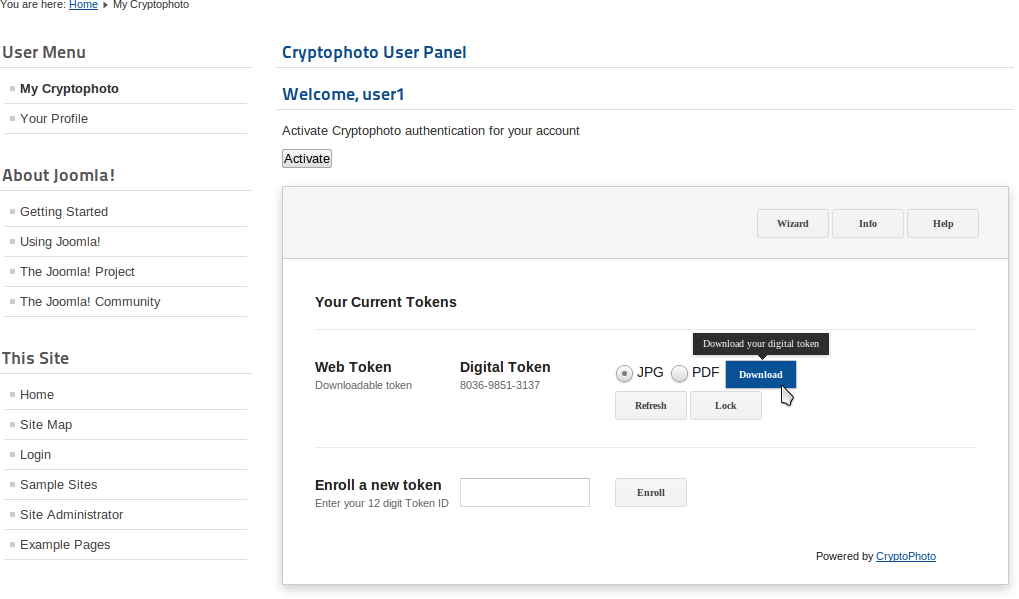
Uninstall CryptoPhoto
To remove all the CryptoPhoto extensions, uninstall them using the uninstall option in your Site Administrator Extension Manager. It is enough to uninstall the CryptoPhoto Bundle, which will also trigger the uninstallation of the CryptoPhoto component and the CryptoPhoto login plugin. You can also uninstall them individually, but take heed that they must both exist in order to provide proper functionality. Having only one of the CryptoPhoto component or the CryptoPhoto login plugin removed will compromise all the CryptoPhoto functionality of your site.
Note: the CryptoPhoto users table and all its data will be deleted during the uninstall process.
 Loading ...
Loading ...