CryptoPhoto for Mobile Access
Before being able to deploy the CryptoPhoto Check Point Mobile Access plugin, you must register a new CryptoPhoto administration account and obtain API Keys, which will be used to configure CryptoPhoto for Check Point Mobile Access.
Creating and configuring a CryptoPhoto administration account is described here.
Download Check Point Plugin RPM
CryptoPhoto Check Point Mobile Access Plugin (R80): cryptophoto-1.0-101.mobileaccess.R80.gaia.noarch.rpm
CryptoPhoto Check Point Mobile Access Plugin (R77): cryptophoto-1.0-101.mobileaccess.R77.gaia.noarch.rpm
Install & Configure
Install the rpm package on the machine where your Check PointMobile Access blade service is deployed
$> rpm -ivh --replacefiles cryptophoto-1.0-101.mobileaccess.R80.gaia.noarch.rpm or $> rpm -ivh --replacefiles cryptophoto-1.0-101.mobileaccess.gaia.noarch.rpm
Once the package is installed you can start configuring the plugin. First we need to set the API Keys that will be used with the CryptoPhoto deployment. Execute the following command:
$> /etc/cryptophoto/mobileaccessconfig.sh
And follow the onscreen instructions. Example:
$> /etc/cryptophoto/mobileaccessconfig.sh Configure CryptoPhoto plugin (see https://cryptophoto.com/info/admin on how to aquire API keys) Enter CryptoPhoto Public API key []: dsaldkasldk Enter CryptoPhoto Private API key []: vsnekmlasdf A SALT (random string) is needed to hash your users IDs. Once set, it must not be changed. Enter SALT[]: 7nse8nceneoi Updating $cppubkey in /opt/CPcvpn-R80/phpincs/CryptoPhotoConf.php. Updating $cpprivkey in /opt/CPcvpn-R80/phpincs/CryptoPhotoConf.php. Updating $cpsalt in /opt/CPcvpn-R80/phpincs/CryptoPhotoConf.php. Enable CryptoPhoto service (y/n): y Changing ENABLE_CRYPTOPHOTO to 1 in /opt/CPcvpn-R80/phpincs/CryptoPhotoConf.php. Restart Mobile Access blade services? (y/n): y Restarting Mobile Access blade services... Portal stopped ... Mobile Access: Successfully started Mobile Access services. Configuration finished. $>
Notes: The "Salt" is used to create unique user IDs. It is recommended to use
a random string and once set, not to change it, otherwise the CryptoPhoto
settings for each of your users will be reset.
Additionally, the administrator can enable/disable CryptoPhoto Service. Edit file /opt/CPcvpn-R80/phpincs/CryptoPhotoConf.php (or /opt/CPcvpn-R77/phpincs/CryptoPhotoConf.php for Gaia R77) and change the value of ENABLE_CRYPTOPHOTO to 1 (enable) or 0 (disable).
From this point on, your users can download/enroll new tokens for CryptoPhoto Authentication by accessing "Settings/CryptoPhoto Settings" menu option:
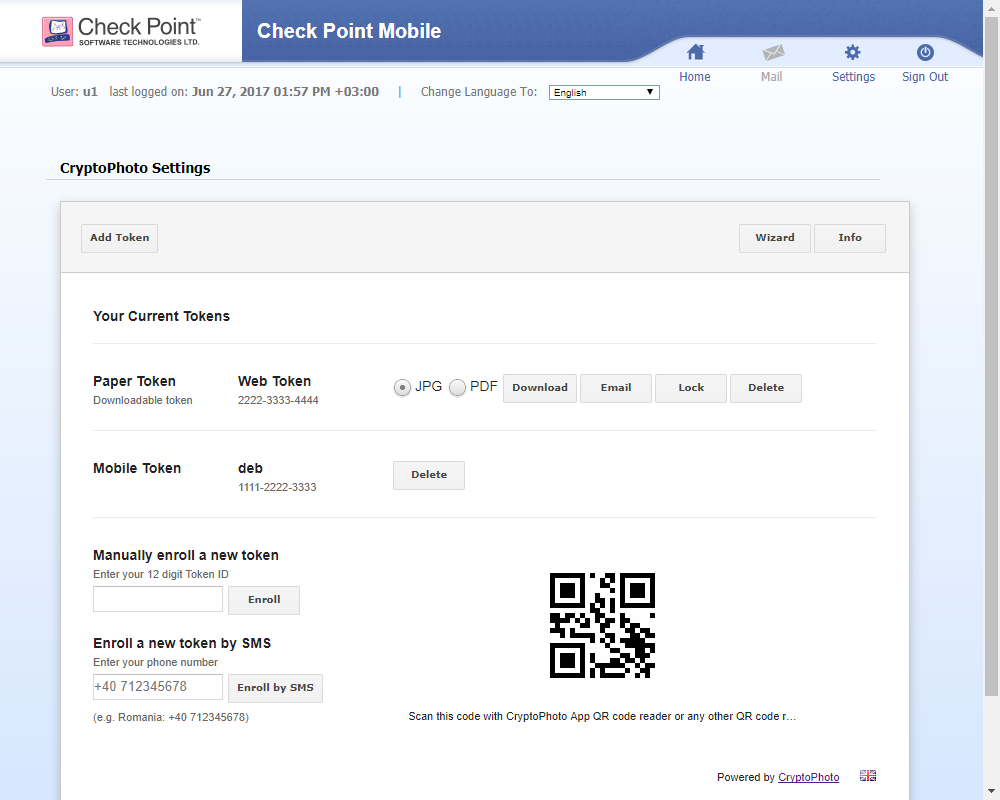
Uninstall CryptoPhoto
Should you need to remove CryptoPhoto, uninstallation is simply:
$> rpm -e cryptophoto-mobileaccess-gaia-R80-1.0-101 or $> rpm -e cryptophoto-mobileaccess-gaia-1.0-101
Video
Example of Enrolment and Authentication using CryptoPhoto for Check Point Mobile Access.
 Loading ...
Loading ...